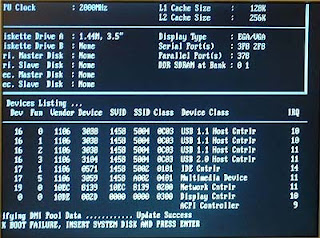Friday, August 29, 2014
Pure Point Golf ( Full Instructional Videos )
Personalized Golf Instruction - FOR FREE
Just take our quick golf instruction quiz
to find out where you should start
improving your game.
Guaranteed Golf Instruction
That is our mission and we take it very seriously
here at PurePoint Golf. We are dedicated to helping
you improve your golf game. We will help you take
your game to the next level. We will help you hit
the ball farther and more consistently than you ever
have before.
We guarantee our golf instruction.
Just Click This Link to View >>>>> http://www.purepointgolf.com/affiliates/idevaffiliate.php?id=1007974
Just Click This Link to View >>>>> http://www.purepointgolf.com/affiliates/idevaffiliate.php?id=1007974
Tuesday, April 22, 2014
DISK BOOT FAILURE
whether when you turn on your computer ... computer will not boot? continues to exist a message "DISK BOOT failure, INSERT SYSTEM DISK AND PRESS ENTER". okay .. I would love know how:
- IDE cable with the hard drive and motherboard are not installed correctly
- Or system files on HDD has corupt
- Check The IDE cable, make sure it is plugged into the motherboard and hard drive properly.
- Corupt if the system is experiencing, the only way the computer should reinstall the hard drive records read properly by the motherboard.
Computer will not turn on
Have you ever experienced something like this? maybe when you really want to require your PC suddenly can not live? same can not be used? oke .. Do not panic, try to follow the steps below:
- Check the cable connection from the AC electricity into your computer, chances are loose or not installed at all.
- Check the monitor power cable and video cable that connects to a computer VGA connector is connected properly or not.
- Check the connector pins of a VGA monitor cable, is there any pins are bent or not, If there are bent try the alignment again and plug it into the VGA slot CPU card and turn on your computer.
- Check the cable connections from the power supply to the motherboard, may be loose or not installed.
- Check your computer monitor, if the light turns power on or not, if the monitor power light does not light means there is a problem of your monitor or damaged, you should fix it.
- Check your power supply, connect the cable to check the color green with a black cable, if the fan is still a good living, then power on.
- Check the Power Supply voltage, there are two power supply voltages of 12 volts and 5 volts, check the red wire with black cable with a multi tester, when the voltage was less than 12 and 5 volt power supply means have to be replaced.
- If it turns out its still good power supply, computer turned on when the power supply fan and processor cooling fan works but the computer will not turn on, turn off your computer, unplug the processor fan, then turn it back on for 1 minute, trying to hold the processor, if the processor was warm mean processor is still good, but if the processor does not mean the heat has broken your processor needs to be replaced.
- Porcesor If you are still good, but the computer does not want to flame, check your memory, do you have two computers that use similar memory try to plug into the computer, if the computer is not alive after using the memory, means the memory is damaged, you must replace the memory
- When his memory was still good but the computer does not want a flame, check your VGA card (When using a VGA card), try to test your VGA card to another computer, if the computer does not want to flame, then you should replace your VGA card for VGA card is damaged.
- When the VGA card is still good but your computer will not turn on, try Clear Bios, by way of pin jumper Normal position to the position of Clear, after you jumper to the Clear position, turn on your computer for a few seconds, then turn off your computer and unplug the electrical power from the CPU, return the jumper to the position Normal position, reconnect the power cable to your CPU and turn on your computer.
- If after doing the Clear CMOS turns your computer does not also want to live, maybe one of your computer components such as, CD Room, the hard drive is damaged or shorted out in the mechanical or electric. try to disconnect the component. Once you unplug the connected components in the computer and then you turn on the computer and the computer you want to live means any one of these components is damaged. Turn off your computer and try connecting to the computer components one by one until you find where the faulty component. And if the components meet the damaged, immediately replace your parts or take place of service.
- If it turns out all the computer components in good condition, but your computer still will not turn mean chipset your computer or your motherboard is damaged, please replace your motherboard, or take it to the place of service distributor of the motherboard.
- Check the Driver Installation of computer components, especially the VGA Card Driver, Driver vga card if you do not fit with its VGA system there will be conflict, so your computer will not work or Hang.
- When you update the Bios, but that you update the bios does not match the computer system motherboard then you will not live, you must replace the bios update to the position standardnya. Be careful in updating the bios, if it turns out the bios does not match then the computer will not be able to read your computer components including hard drives and usb, so you have to replace the chipset bios when there is a sale, if nothing is selling then you're forced to replace your motherboard.
Computer Restarts Itself
Have you ever experienced a computer restart itself? .. Certainly
quite annoying, especially as we're using that computer. For example,
if you perform tasks such as typing a Microsoft program and you do not
forget to save the data, then restart own computer .. you have to start
over from scratch .. really annoying right? ..
Computer restarts Itself is the post this time to continue posting yesterday about how to fix a broken computer memory. Computer restarts Itself many causes. And this time I will explain some of the causes of restarts Computer Itself.
Computer restarts Itself is the post this time to continue posting yesterday about how to fix a broken computer memory. Computer restarts Itself many causes. And this time I will explain some of the causes of restarts Computer Itself.
- Damaged Program. This damage most commonly occurs because of the many viruses on your computer. Damage to the program can also be due to the loss of deleted files or programs due to electric shock or it could be due to incomplete installation program.
- Processor heat is generally caused by your processor fan and heatsink does not work optimally, or even die.
- Memory (RAM) often does not work optimally due to dirt, rust and dirty memory slots.
- Elcho Motherboard leak or sag caused by the hot temperature in the casing.
- Hard drive is full, causing a crash on the program.
- May be useful
Computer VGA Card not Detected
Computer VGA Card not Detected - Maybe any of you who are
experiencing damage to a computer on the VGA card, which monitors only display
the message Not Signal only when lit or in other words there is no display at
all on the monitor. Then how to fix them step? The first time that you have to
test the VGA card is to let go of the place and use the Onboard VGA if there
is, it is to ensure that the VGA card that is the problem for sure, okay, let's
start.
How to Solve Computer VGA Card not Detected
1. Remove the VGA card on the motherboard, then try cleaning
VGA legs with rubber eraser (like RAM Memory), Clean Slot PCI / AGP VGA card
you used to, after this step was taken, but not getting results then we try the
second
2. Try to Clear CMOS method, a way to position Jumper Jump
off and remove Cmos Battery 5 minutes, and then plug it again.
2. Remove the VGA, then reset the BIOS
4. Four ways to using other PC, it is used to perform test
damage to the PCI / AGP VGA Card, if VGA can be used on other PCs, then the
damage is in Slot PCI / AGP you, so take it to the case of Builders Services or
replace your motherboard.
Some of the tricks I used to do to deal with problemsComputer VGA Card not Detected so there is no display on the monitor which is
caused by damage to the VGA card, hopefully this short tutorial can be useful
for those of you who are having problems like this.
HOW TO FIX BROKEN COMPUTER MEMORY
This post I share tips on HOW TO FIX BROKEN COMPUTER MEMORY . Is
the PC's memory (SDRAM, DDRAM) that is thought to be dead (as long as it
did not experience severe physical damage, such as burnt or crushed /
broken).
Tips HOW TO FIX BROKEN COMPUTER MEMORY, I can wrestle the world based on experience during the hardware, with an accuracy above 70%, so for example you have 10 pieces of memory dies then there is the possibility of 7 pieces can still be used.

The trick is as follows:
1. Clean the memory with a pencil eraser on the pin-pin memory until shiny.
2. Enter in the refrigerator for 24 hours Frezer
3. Dry in the sun until dry total
4. Prepare Avometer, point scale Avometer on Ohm (scale to measure barriers), can freely at position 1K, 10K, 100K ...
5. Take the needle negative (-) Avometer (black cable) then put on a pin / leg memory, and the needle positive (red wire) on the collection of grit at the foot IC / chipset memory, when memory has 8 pieces of IC such as the grit needle (+) into the legs of 8 IC.
6. Done .... Please try to plug the memory in their slots on the mainboard ....!
notes:
This process is to harness the flow of electric current from the batteries Avometer which circulate in the circuit circuit IC / Chipset memory.
The workings of this process is just like the Clear CMOS process on a mainboard if you have a crash and did not want to live, namely the disruption or blockage of the trip so that the flow of electric current needed for the activation of a system are not met, or as illustrations of people fainting or coma and then we try to wake up in the fishing line by means of nerve nerve to active and conscious way in the flush water.
7. May be useful.
Tips HOW TO FIX BROKEN COMPUTER MEMORY, I can wrestle the world based on experience during the hardware, with an accuracy above 70%, so for example you have 10 pieces of memory dies then there is the possibility of 7 pieces can still be used.

The trick is as follows:
1. Clean the memory with a pencil eraser on the pin-pin memory until shiny.
2. Enter in the refrigerator for 24 hours Frezer
3. Dry in the sun until dry total
4. Prepare Avometer, point scale Avometer on Ohm (scale to measure barriers), can freely at position 1K, 10K, 100K ...
5. Take the needle negative (-) Avometer (black cable) then put on a pin / leg memory, and the needle positive (red wire) on the collection of grit at the foot IC / chipset memory, when memory has 8 pieces of IC such as the grit needle (+) into the legs of 8 IC.
6. Done .... Please try to plug the memory in their slots on the mainboard ....!
notes:
This process is to harness the flow of electric current from the batteries Avometer which circulate in the circuit circuit IC / Chipset memory.
The workings of this process is just like the Clear CMOS process on a mainboard if you have a crash and did not want to live, namely the disruption or blockage of the trip so that the flow of electric current needed for the activation of a system are not met, or as illustrations of people fainting or coma and then we try to wake up in the fishing line by means of nerve nerve to active and conscious way in the flush water.
7. May be useful.
How to Reset Canon IP 2770 Error 5200
This printer is a printer is economical and widely used in homes and
offices. This printer did not escape from the various errors that occur.
Even the few conversations this printer cyberspace. Despite the many
blogs or websites that talk about How to Reset Canon IP 2770 Error 5200, it would not hurt if I go back to review.
Ok. just on the points above.
Initial indications:
When the printer is turned on, the printer looks normal with GREEN LED flame. But after trying to print, the printer suddenly stops and error 5200 appears on the screen. Blinking and the printer will run with 8x orange, and green 1x.
How is the next step?
Ok. just on the points above.
Initial indications:
When the printer is turned on, the printer looks normal with GREEN LED flame. But after trying to print, the printer suddenly stops and error 5200 appears on the screen. Blinking and the printer will run with 8x orange, and green 1x.
How is the next step?
- The first way:.
- The second way
- The printer is off and plugged the power cord.
- Press the RESUME button two seconds. Then press the POWER button until the green light flame (when pressing POWER button, Resume button not released yet)
- Then release the Resume button, but do not release the button POWER.
- POWER button while still depressed, press the Resume button 5x. Led will flash alternately orange glow green with orange last. Caution: not to mistakenly press the resume button 4x, because the printer will die completely, but it is temporary as well) Then ...
- Release both buttons simultaneously.
- Led will blink briefly then will glow GREEN.
- And the computer will detect new hardware, ignore it ...
- Press the POWER button, then the printer will die.
- Press the POWER button again and then the printer will flame ... PRINTER iP2770 is ready to use.
- The third way
- Turn on the printer and the printer will look normal.
- Try the printer is made for printing documents or print test, then the 5200 error will appear.
- Unplug the power cord without pressing the button on-off
- Open and slide it into the cartridge manually (press the lock latch in the back of his white head, so that cartridges can be pulled into the middle)
- Unplug all his cartridges and leave the lid open
- Turn on the printer, hit the head will move to the left and right because the lid is still open and will stop in the middle.
- Reinstall the cartridge, and close the right
- Your printer will return to normal
Saturday, April 19, 2014
How to Know if the BOARD of the COMPUTER is BROKEN

Ptoblem : Turning the computer ON and NO display in the monitor.
Ways to test if the board of computer is broken.
* Change the memory or RAM of the Computer and turn it ON and if it shows a display in the monitor, So meaning the board of the Computer is OK. IF no display in the monitor and the led indicator of NUMLOCK in the keyboard doesn't light on, So it means the board of the computer is broken.
The Led indicator of NUMLOCK key is ON - it indicates that the board of your computer is performing well.
Motor insurance quotes Automobile
accident attorney Car donate Car accident lawyers Car insurance companies Car
insurance quotes Insurance Mortgage Attorney Claim Loans Donate Recovery Lawyer
Treatment Trading car insurance car
insurance companies online car insurance car insurance rates best car insurance car insurance Massachusetts
Desktop wallpaper 3D desktop wallpaper Christmas
desktop wallpaper spring desktop wallpaper autumn desktop wallpaper animated
desktop wallpaper Law Attorney Donation Insurance
Degree Claim Hosting Trading Class Recovery Rehab Software credit Conference Treatment
Transfer (In terms of money) Debt Finance Mortgage Loan
Tips in knowing your RAM or memory of your computer is dead

Problem : The Computer power is ON but NO display in the monitor
Solutions :
* Turn OFF your computer and pull the memory on the board.
* Clean the socket of the memory of the computer with a clean paint brush.
* Use a clean eraser and rub it to metal point of the memory.
* Put it back again in the socket and turn on your computer.
* It will beep and there will be a display in the monitor.
Problem: Turning on the computer again and if the monitor doesn't display after cleaning the memory.
Solution :
* There's a problem about the memory
* If you use another memory and it works fine
* So meaning the memory that you use is damaged or broken
Motor insurance quotes Automobile
accident attorney Car donate Car accident lawyers Car insurance companies Car
insurance quotes Insurance Mortgage Attorney Claim Loans Donate Recovery Lawyer
Treatment Trading car insurance car
insurance companies online car insurance car insurance rates best car insurance car insurance Massachusetts
Desktop wallpaper 3D desktop wallpaper Christmas
desktop wallpaper spring desktop wallpaper autumn desktop wallpaper animated
desktop wallpaper Law Attorney Donation Insurance
Degree Claim Hosting Trading Class Recovery Rehab Software credit Conference Treatment
Transfer (In terms of money) Debt Finance Mortgage Loan
Subscribe to:
Posts (Atom)